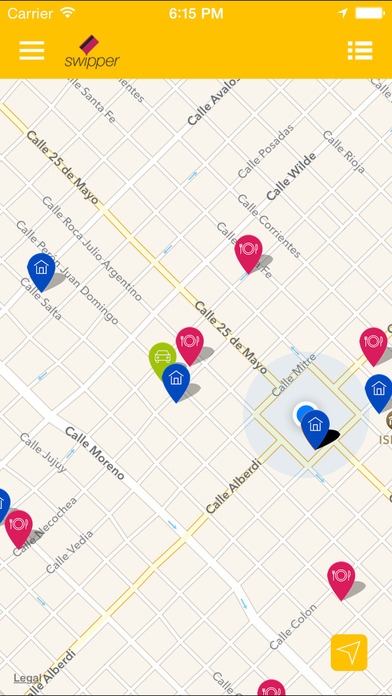Swipper 1.0
Continue to app
Free Version
Publisher Description
When traveling, Globers need to use their Amex (corporate card) to be able to charge their expenses to the company. Amex is not accepted at every shop in Argentina, therefore the user only two ways to find these shops: 1.- Traditional way: visit each shop and ask if accept Amex. 2.- Old Fashion way: search the shops in an extensive spreadsheet. But that is ancient history!, Swipper provides to Globers an easy way to find the shops that accept Amex using the new capabilities of the smartphones with geolocalization services. This app shows all the nearby shops considering user s location. With Swipper: - Select which categories you'd like to see in the list of shops. Navigate between 5 categories: Food, Gas Station, Taxi, Car Rental and Lodging - Check out all the places on the map for a selected category located between 100 and 500 mts around you. - Check out location s details like Name, Address, Phone number, coordenates, Photos and Reviews, just tapping the icon of the shop on the screen. - Set an arrival and then get the route to it on the map. - Share a shop over a social network. - Send a report with suggestions or complaints to the shop.
Requires iOS 8.0 or later. Compatible with iPhone, iPad, and iPod touch.
About Swipper
Swipper is a free app for iOS published in the Office Suites & Tools list of apps, part of Business.
The company that develops Swipper is Globant, LLC. The latest version released by its developer is 1.0.
To install Swipper on your iOS device, just click the green Continue To App button above to start the installation process. The app is listed on our website since 2015-01-21 and was downloaded 3 times. We have already checked if the download link is safe, however for your own protection we recommend that you scan the downloaded app with your antivirus. Your antivirus may detect the Swipper as malware if the download link is broken.
How to install Swipper on your iOS device:
- Click on the Continue To App button on our website. This will redirect you to the App Store.
- Once the Swipper is shown in the iTunes listing of your iOS device, you can start its download and installation. Tap on the GET button to the right of the app to start downloading it.
- If you are not logged-in the iOS appstore app, you'll be prompted for your your Apple ID and/or password.
- After Swipper is downloaded, you'll see an INSTALL button to the right. Tap on it to start the actual installation of the iOS app.
- Once installation is finished you can tap on the OPEN button to start it. Its icon will also be added to your device home screen.